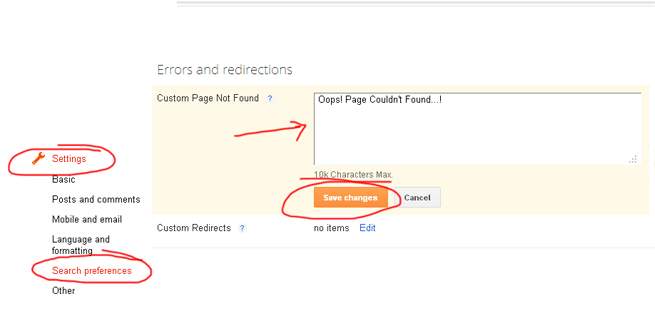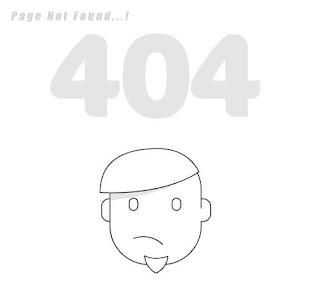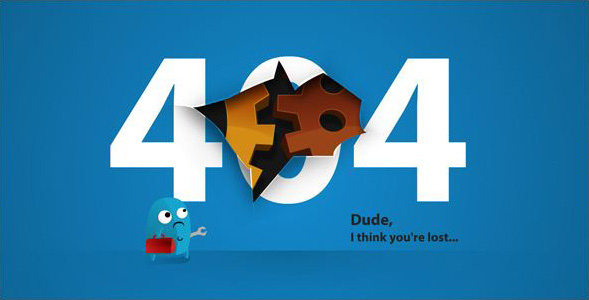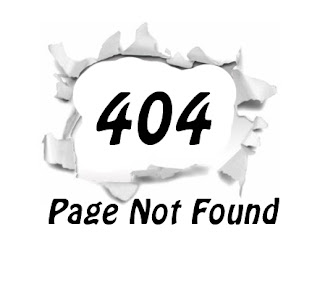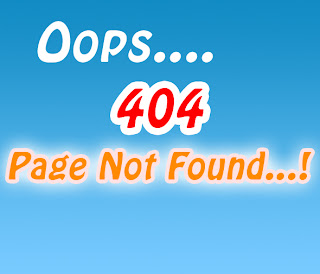If your Blog has a dark interface then this widget serves better.The Snow flakes and the breeze are in white color so dark background will be better to get a good look.
If you want to get dark Christmas background ,set the following picture or search darker Christmas backgrounds.
Do you want to know how this work
Click below to view the demo
- Sign in to your Blogger Account
- Go to Template > Edit HTML
- Find ]]></b:skin> (Find using ctrl + F)
- Copy the following CSS code above it [Alternate Way to copy css code]
/*-- Breeze for Snow flakes --*/
#mbl_snowflakes {
position: absolute;
height: 950px;
width: 966px;
overflow: hidden;
}
#snowContainer > div
{
position: absolute;
width: auto;
height: auto;
-webkit-animation-iteration-count: infinite, infinite;
-webkit-animation-direction: normal, normal;
-webkit-animation-timing-function: linear, ease-in;
}
#snowContainer > div > img {
position: absolute;
width: auto;
height: auto;
-webkit-animation-iteration-count: infinite;
-webkit-animation-direction: alternate;
-webkit-animation-timing-function: ease-in-out;
-webkit-transform-origin: 50% -100%;
}
@-webkit-keyframes fade
{
0% { opacity: 1; }
95% { opacity: 1; }
100% { opacity: 0; }
}
@-webkit-keyframes drop
{
0% { -webkit-transform: translate(0px, -50px); }
100% { -webkit-transform: translate(0px, 650px); }
}
@-webkit-keyframes clockwiseSpin
{
0% { -webkit-transform: rotate(-50deg); }
100% { -webkit-transform: rotate(50deg); }
}
@-webkit-keyframes counterclockwiseSpinAndFlip
{
0% { -webkit-transform: scale(-1, 1) rotate(50deg); }
100% { -webkit-transform: scale(-1, 1) rotate(-50deg); }
}
#mbl_snowflakes {
position: absolute;
height: 950px;
width: 966px;
overflow: hidden;
}
#snowContainer > div
{
position: absolute;
width: auto;
height: auto;
-webkit-animation-iteration-count: infinite, infinite;
-webkit-animation-direction: normal, normal;
-webkit-animation-timing-function: linear, ease-in;
}
#snowContainer > div > img {
position: absolute;
width: auto;
height: auto;
-webkit-animation-iteration-count: infinite;
-webkit-animation-direction: alternate;
-webkit-animation-timing-function: ease-in-out;
-webkit-transform-origin: 50% -100%;
}
@-webkit-keyframes fade
{
0% { opacity: 1; }
95% { opacity: 1; }
100% { opacity: 0; }
}
@-webkit-keyframes drop
{
0% { -webkit-transform: translate(0px, -50px); }
100% { -webkit-transform: translate(0px, 650px); }
}
@-webkit-keyframes clockwiseSpin
{
0% { -webkit-transform: rotate(-50deg); }
100% { -webkit-transform: rotate(50deg); }
}
@-webkit-keyframes counterclockwiseSpinAndFlip
{
0% { -webkit-transform: scale(-1, 1) rotate(50deg); }
100% { -webkit-transform: scale(-1, 1) rotate(-50deg); }
}
- Search <body and copy the following below it
<script charset="utf-8" src="https://netoopscodes.googlecode.com/svn/branches/Js files/snowfall.js" type="text/javascript"></script>
<div id="mbl_snowflakes">
<div id="snowContainer">
</div>
</div>
<div id="mbl_snowflakes">
<div id="snowContainer">
</div>
</div>
- You are done... Save the Template